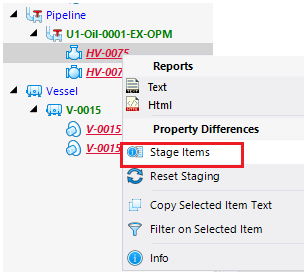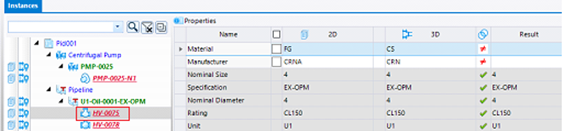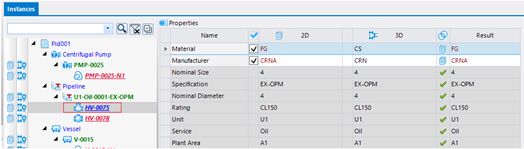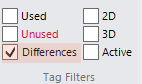To Stage Property Differences in Consistency Manager
The best method for
staging the differences in the Consistency Manager is to have an
OpenPlant PID and
OpenPlant Modeler drawing opened simultaneously.
OpenPlant PID components should be synced with
PlantSight. The corresponding
OpenPlant Modeler components should also be placed and committed.
- In OpenPlant Modeler, open the Consistency Manager.
- Select the Document Tree and set the Differences and Active Model Filters and the OPPID document.
- Stage the properties using one of the following methods: Once a property difference is Staged (checked), the Instance will change color.
- To enable the changes click Save from the main ribbon.
- When prompted to commit the changes, click Yes.
- Refresh the Instances tree. If you refresh the tree using only the Differences option as a filter, then any instances which were updated (staged) will not be displayed.